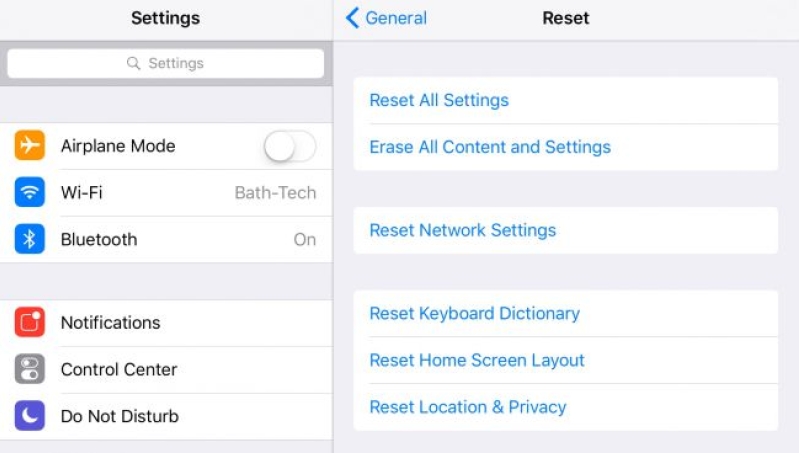
Many users have been complaining of Apple's iOS 10 update, with the number one problem on the new OS being a battery drainer. Another big problem for iOS 10 is with its messaging, with users complaining about stuck messages, lack of notifications, and crashing of the messaging app itself.
The new iOS 10.1.2 hasn't solved the battery draining issue just yet, and the messaging problem isn't spared. There are currently two specific messaging problems, and the following lists down solutions to these problems. These solutions are curated for everyone, even for users without technical knowledge:
1. iMessage automatically installs other aps
With iOS 10, other apps are automatically installed with the iMessages App Store. While this can be helpful if a user is interested to check out other messaging add-on apps, it can be confusing for those who just want to use iMessage for plain-and-simple messaging. To turn off this automatic installation, open the iMessage app > tap on the arrow icon > click Apps > click the four-circle icon on the screen's bottom left > select Store > click Manage > turn off Automatically Add Apps. It is a long process but definitely worth all the trouble.
2. iMessage crashes when sending messages
The iMessage app crashing when sending messages is a common, and understandably irksome, complaint.
The first step is to reboot the device. This may help refresh iOS 10. If rebooting does not help, a user may have to delete the entire thread as this may most likely be causing iMessage to crash. To delete, tap and hold the message or conversation thread > click Delete. To delete multiple conversations, click Edit on the top left of the iMessage screen > select specific threads > click Delete All.
If rebooting and deleting both do not help, a user may try to reset the network. To do this, go to Settings > General > click Reset Network Settings.
If network reset does not help, a reset of the entire device may be needed. Before doing so, a user must make sure all data are backed up on iTunes. To do this, plug in the phone on a laptop or PC with iTunes > open iTunes > click the iPhone icon on the upper left of the iTunes application > check Backup Phone. When backup is complete, on the iPhone or iPad device, open Settings > General > Reset > click Reset All Settings.
Apple is currently developing solutions to the iOS 10 messaging issue, and while this is being done, users can resort to the solutions mentioned so iMessage can still be used without further problems.







